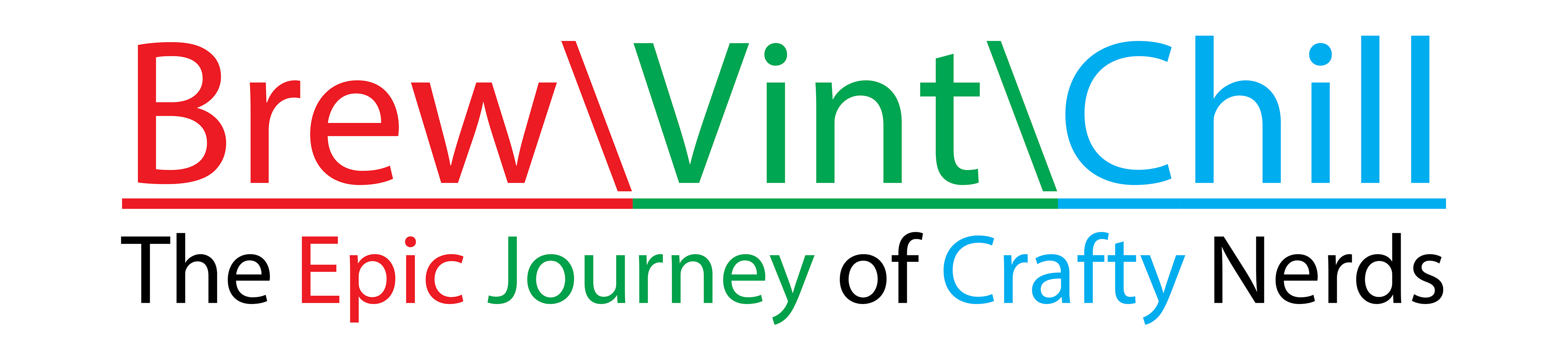Here is a collection of links and commands for easy installation of brewing software on Raspberry Pi single board computers, some requiring an Arduino or compatible board. Please check out some of our video on how to best use these Resources.
Please note: Brew\Vint\Chill does not own, operate or create any of these resource and am just supplying a single web page for easy assess and that you (and the end user) use these links at your own risk and that BVC shall be held harmless for any damages caused by the use of these software.
Raspberry Pi Setup links
(Copy and paste these into your Raspberry PI Command Terminal)
Fermentrack (Best for Data logging. Requires Arduino):
curl -L install.fermentrack.com | sudo bash
original Web Site: https://www.fermentrack.com/
curl -L install.brewpiremix.com | sudo bash
original Web Site: https://www.brewpiremix.com/
CraftBeer PI 3 ('First' will download the files, 'Then' Will run the install):
First:
git clone https://github.com/Manuel83/craftbeerpi3
Then:
cd craftbeerpi3
sudo ./install.sh
original Web Site: https://web.craftbeerpi.com/
CraftBeer PI Access:
http://<Your Raspberry Pi's IP Address>:5000
ChiefWigm's Picobrew Pi Server:
Download latest Image from GitHub:
(Download links are in the asset dropdown on the release page)
Then wright to SD card to be used in Raspberry Pi with Wifi (including Pi ZeroW)
Optional: Use a text editor to update WPA config file with WiFi information
http://<Your Raspberry Pi's IP Address>
Update PI:
sudo apt update
sudo apt full-upgrade
Install Git command:
sudo apt install git
Pi Config Command:
sudo raspi-config
Get IP address directly from Pi Command Line:
hostname -I
Raspberry Pi Download links
(These links will redirect you to download from the original sites)
Raspberry Pi OS Current: https://www.raspberrypi.org/downloads/raspberry-pi-os/
Raspberry Pi OS Archives (Full): http://downloads.raspberrypi.org/raspbian/images/
Raspberry Pi OS Archives (Light): http://downloads.raspberrypi.org/raspbian_lite/images/
Etcher (for imaging SD cards): https://www.balena.io/etcher/
Headless Pi Ez (for seting up WiFi headless style): https://github.com/lbussy/headless-pi/releases/download/v3.1.0/
PuTTY (For controlling Pi over WiFi Headless): https://www.putty.org/
Then use (pi@raspberrypi.local) for first login or Ip address
(Preform steps BEFORE inserting sd card into PI)
Step one: Use Notepad to make a blank file called "SSh" with no file extenchion
Step two: Use Notepad to make a file calld "wpa_supplicant.conf" with the following text:
country=US
ctrl_interface=DIR=/var/run/wpa_supplicant GROUP=netdev
update_config=1
ctrl_interface=DIR=/var/run/wpa_supplicant GROUP=netdev
update_config=1
network={
ssid="NETWORK-NAME"
psk="NETWORK-PASSWORD"
}
ssid="NETWORK-NAME"
psk="NETWORK-PASSWORD"
}
Replace "NETORK-NAME" and "NETWORK-PASSWORD" with your information and place both files in the SD card's root folder.